Illustrated instructions for subscribing to a calendar published to our WebDAV Calendar Hosting Service.
Step 1) On Windows 10 open the Outlook 2016 Desktop App. Go to the calendar view and from Manage Calendars options select Open Calendar From Internet.
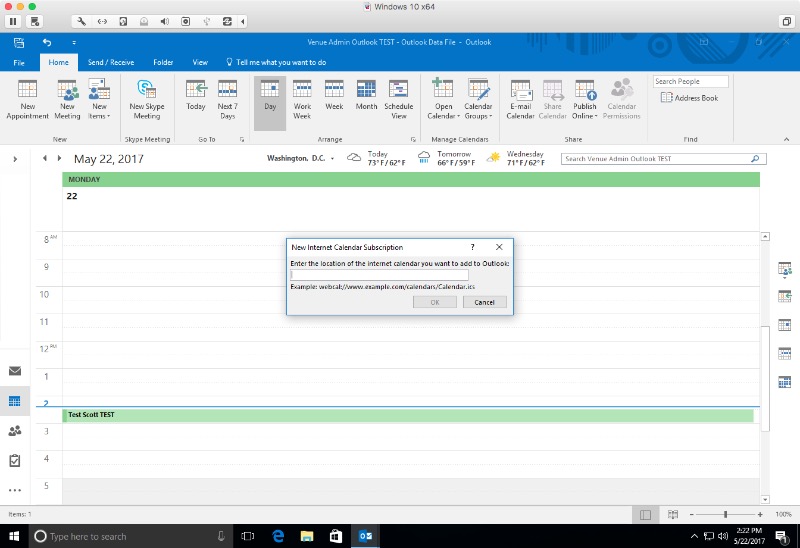
Step 2) Enter the URL of the calendar.
Public URL: https://webdav.venuecom.com/calendar/your_unique_username/calendars/calendar_name.ics.
Private URL: https://webdav.venuecom.com/calendar/your_unique_username/private/calendars/calendar_name.ics. It will prompt you to enter the User Name and Password.
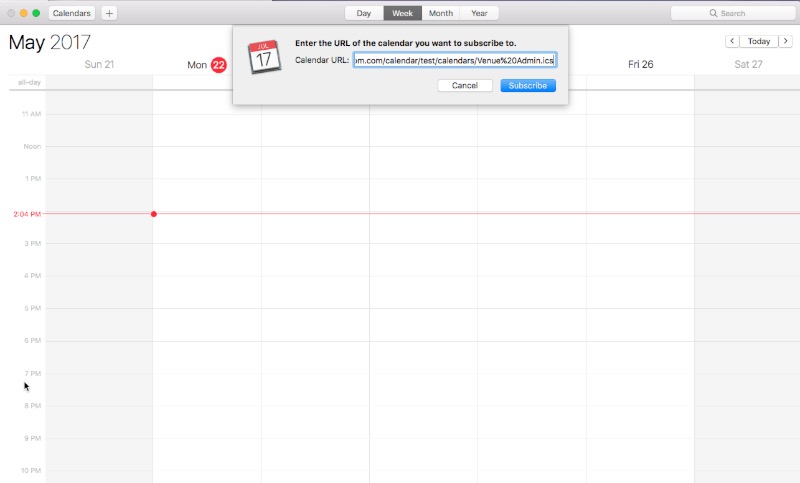
If using Outlook to publish the calendar obtain the Subscribe Address in Outlook under Account Settings, Published Calendars tab. Double click the calendar in that list. The Location Address is the Subscribe Address.
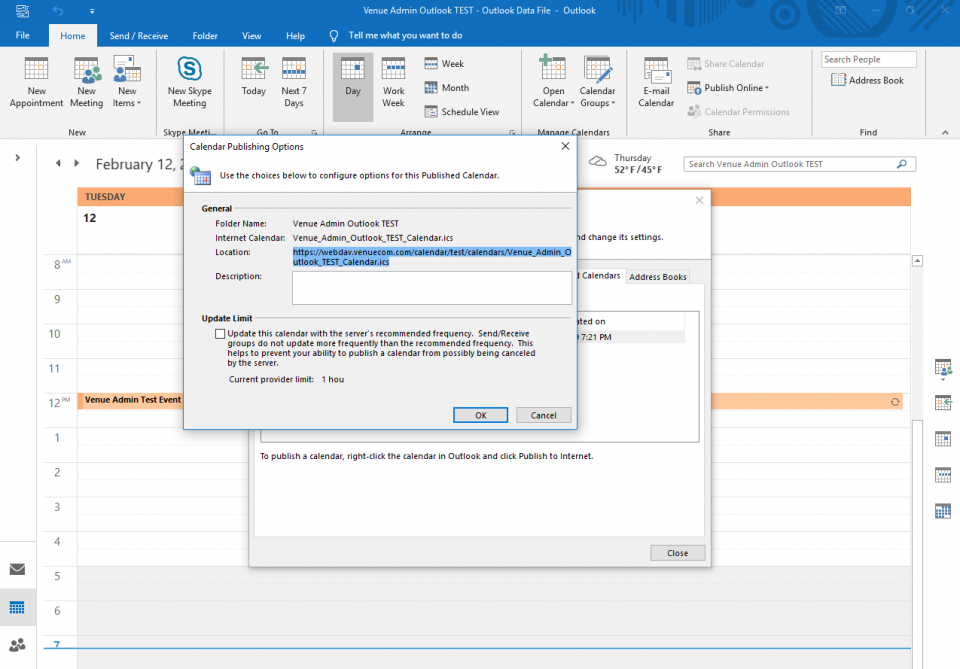
Step 3) The next window allows you to change subscription settings.
Update Limit: It is OK to leave this box checked or unchecked. Our server does not have an update limit imposed.
Attachments: Attachments are automatically removed unless you uncheck this box.
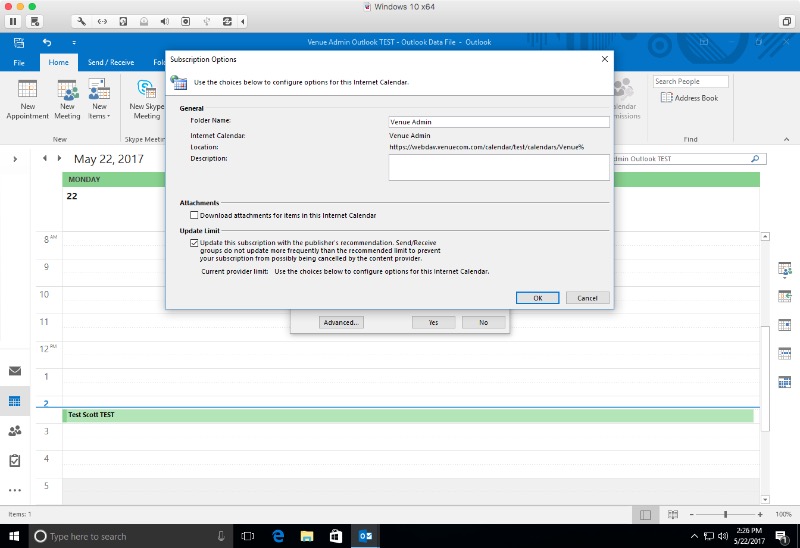
Note: Outlook appears to remove Alerts/Reminders from subscribed calendars. We have not found a way to prevent this action.
Venue Communications, Inc. offers WebDAV Hosting.

