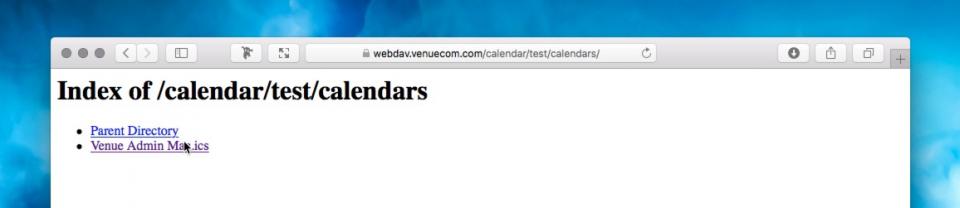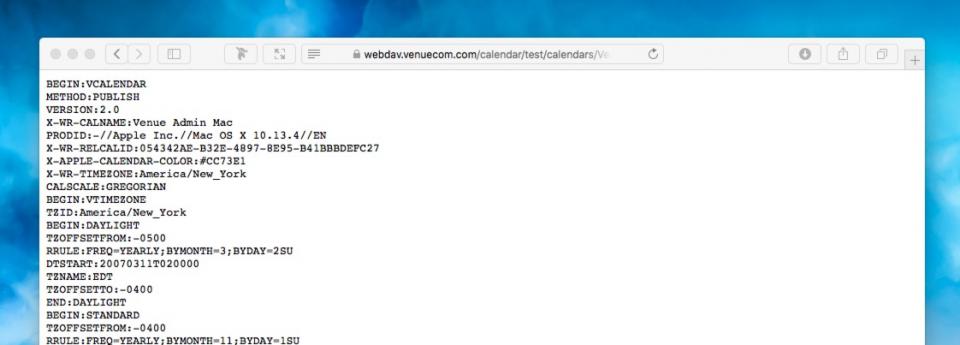Google Calendar Support
Update December 14, 2022 - See instructions for subscribing to calendars with Google Calendar using a Google Apps script. The significant advantage of using the script is the update frequency can be set.
Illustrated instructions for subscribing to a calendar published to our WebDAV Calendar Hosting Service from Google Calendar.
Note: It only works with calendars published to the Public URL. Calendars published to the Private URL require a username and password to view, and Google Calendar does not support authentication.
Step 1) Go to Google Calendar Settings, Add Calendar, From URL.
Step 2) Enter the URL of the calendar. It will begin with https:// and end with .ics.
Example: https://webdav.venuecom.com/calendar/your_unique_username/calendars/calendar_name.ics.
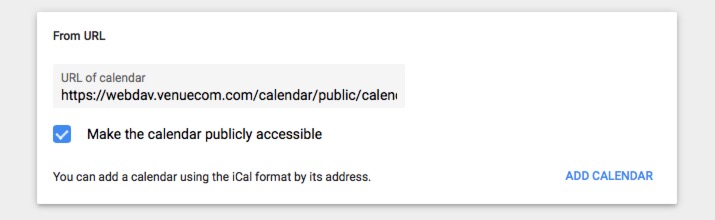
If you need help obtaining the Public URL, open the View At address of your calendar in a browser, remove anything after the username, and add /calendars/ so that you end up with https://webdav.venuecom.com/calendar/your_unique_username/calendars/. You will see a list of published calendars. Click the calendar name to see the actual .ics file. Use the URL from the browser's address bar.